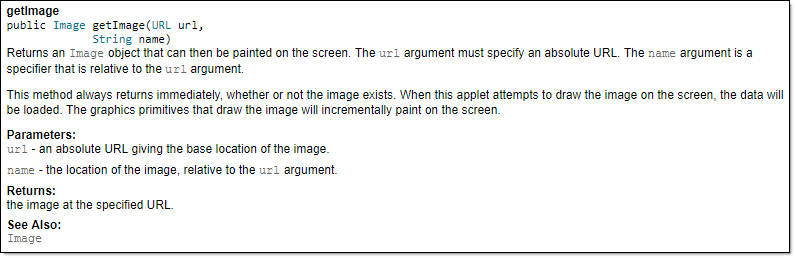Individual Project (iP):
Team Project (tP):
Week 3 [Aug 26] - Topics
- [W3.1] Java
-
[W3.1a] Implementation → Documentation → Tools → JavaDoc → What
-
[W3.1b] Implementation → Documentation → Tools → JavaDoc → How
-
[W3.1c] C++ to Java → Miscellaneous Topics → File Access :
-
[W3.1d] C++ to Java → Miscellaneous Topics → Packages :
-
[W3.1e] C++ to Java → Miscellaneous Topics → Using JAR Files :
- [W3.2] Coding Standards
- [W3.3] Developer Testing
- [W3.4] Unit Testing
-
[W3.4a] Quality Assurance → Testing → Test Automation → Test Automation Using Test Drivers
-
[W3.4b] Quality Assurance → Testing → Test Automation → Test Automation Tools
-
[W3.4c] Quality Assurance → Testing → Unit Testing → What
-
[W3.4d] Tools → JUnit → JUnit: Basic
-
[W3.4e] Quality Assurance → Testing → Unit Testing → Stubs
-
[W3.4f] Tools → JUnit → JUnit: Intermediate
- [W3.5] RCS: Branching
- [W3.6] RCS: Creating Pull Requests
- [W3.6a] Tools → Git and GitHub → Create PRs
Implementation → Documentation → Tools → JavaDoc → What
Can explain JavaDoc
Javadoc is a tool for generating API documentation in HTML format from doc comments in source. In addition, modern IDEs use JavaDoc comments to generate explanatory tool tips.
An example method header comment in JavaDoc format (adapted from Oracle's Java documentation)
/**
* Returns an Image object that can then be painted on the screen.
* The url argument must specify an absolute {@link URL}. The name
* argument is a specifier that is relative to the url argument.
* <p>
* This method always returns immediately, whether or not the
* image exists. When this applet attempts to draw the image on
* the screen, the data will be loaded. The graphics primitives
* that draw the image will incrementally paint on the screen.
*
* @param url an absolute URL giving the base location of the image
* @param name the location of the image, relative to the url argument
* @return the image at the specified URL
* @see Image
*/
public Image getImage(URL url, String name) {
try {
return getImage(new URL(url, name));
} catch (MalformedURLException e) {
return null;
}
}
Generated HTML documentation:
Tooltip generated by Intellij IDE:
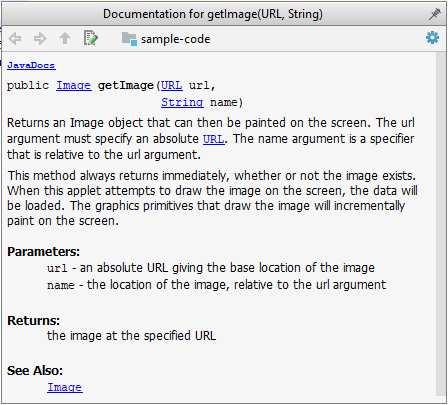
Implementation → Documentation → Tools → JavaDoc → How
Can write Javadoc comments
In the absence of more extensive guidelines (e.g., given in a coding standard adopted by your project), you can follow the two examples below in your code.
A minimal javadoc comment example for methods:
/**
* Returns lateral location of the specified position.
* If the position is unset, NaN is returned.
*
* @param x X coordinate of position.
* @param y Y coordinate of position.
* @param zone Zone of position.
* @return Lateral location.
* @throws IllegalArgumentException If zone is <= 0.
*/
public double computeLocation(double x, double y, int zone)
throws IllegalArgumentException {
...
}
A minimal javadoc comment example for classes:
package ...
import ...
/**
* Represents a location in a 2D space. A <code>Point</code> object corresponds to
* a coordinate represented by two integers e.g., <code>3,6</code>
*/
public class Point{
//...
}
- A short tutorial on writing JavaDoc comments -- from tutorialspoint.com
- A more detailed description --from Oracle
C++ to Java → Miscellaneous Topics → File Access
Can read/write text files using Java
You can use the java.io.File class to represent a file object. It can be used to access properties of the file object.
This code creates a File object to represent a file fruits.txt that exists in the data directory relative to the current working directory and uses that object to print some properties of the file.
import java.io.File;
public class FileClassDemo {
public static void main(String[] args) {
File f = new File("data/fruits.txt");
System.out.println("full path: " + f.getAbsolutePath());
System.out.println("file exists?: " + f.exists());
System.out.println("is Directory?: " + f.isDirectory());
}
}
full path: C:\sample-code\data\fruits.txt
file exists?: true
is Directory?: false
If you use backslash to specify the file path in a Windows computer, you need to use an additional backslash as an escape character because the backslash by itself
has a special meaning. e.g., use
"data\\fruits.txt", not
"data\fruits.txt". Alternatively, you can use forward slash
"data/fruits.txt" (even on Windows).
You can read from a file using a Scanner object that uses a File object as the source of data.
This code uses a Scanner object to read (and print) contents of a text file line-by-line:
import java.io.File;
import java.io.FileNotFoundException;
import java.util.Scanner;
public class FileReadingDemo {
private static void printFileContents(String filePath) throws FileNotFoundException {
File f = new File(filePath); // create a File for the given file path
Scanner s = new Scanner(f); // create a Scanner using the File as the source
while (s.hasNext()) {
System.out.println(s.nextLine());
}
}
public static void main(String[] args) {
try {
printFileContents("data/fruits.txt");
} catch (FileNotFoundException e) {
System.out.println("File not found");
}
}
}
i.e., contents of the data/fruits.txt
5 Apples
3 Bananas
6 Cherries
You can use a java.io.FileWriter object to write to a file.
The writeToFile method below uses a FileWrite object to write to a file. The method is being used to write two lines to the file temp/lines.txt.
import java.io.FileWriter;
import java.io.IOException;
public class FileWritingDemo {
private static void writeToFile(String filePath, String textToAdd) throws IOException {
FileWriter fw = new FileWriter(filePath);
fw.write(textToAdd);
fw.close();
}
public static void main(String[] args) {
String file2 = "temp/lines.txt";
try {
writeToFile(file2, "first line" + System.lineSeparator() + "second line");
} catch (IOException e) {
System.out.println("Something went wrong: " + e.getMessage());
}
}
}
Contents of the temp/lines.txt:
first line
second line
Note that you need to call the close() method of the FileWriter object for the writing operation to be completed.
You can create a FileWriter object that appends to the file (instead of overwriting the current content) by specifying an additional boolean parameter to the constructor.
The method below appends to the file rather than overwrites.
private static void appendToFile(String filePath, String textToAppend) throws IOException {
FileWriter fw = new FileWriter(filePath, true); // create a FileWriter in append mode
fw.write(textToAppend);
fw.close();
}
The java.nio.file.Files is a utility class that provides several useful file operations. It relies on the java.nio.file.Paths file to generate Path objects that represent file paths.
This example uses the Files class to copy a file and delete a file.
import java.io.IOException;
import java.nio.file.Files;
import java.nio.file.Paths;
public class FilesClassDemo {
public static void main(String[] args) throws IOException{
Files.copy(Paths.get("data/fruits.txt"), Paths.get("temp/fruits2.txt"));
Files.delete(Paths.get("temp/fruits2.txt"));
}
}
The techniques above are good enough to manipulate simple text files. Note that it is also possible to perform file I/O operations using other classes.
C++ to Java → Miscellaneous Topics → Packages
Can use Java packages
You can organize your types (i.e., classes, interfaces, enumerations, etc.) into packages for easier management (among other benefits).
To create a package, you put a package statement at the very top of every source file in that package. The package statement must be the first line in the source file and there can be no more than one package statement
in each source file. Furthermore, the package of a type should match the folder path of the source file. Similarly, the compiler will put the .class files in a folder structure that matches the package names.
The Formatter class below (in <source folder>/seedu/tojava/util/Formatter.java file) is in the package seedu.tojava.util.
When it is compiled, the Formatter.class file will be in the location <compiler output folder>/seedu/tojava/util:
package seedu.tojava.util;
public class Formatter {
public static final String PREFIX = ">>";
public static String format(String s){
return PREFIX + s;
}
}
Package names are written in all lower case (not camelCase), using the dot as a separator. Packages in the Java language itself begin with java. or javax. Companies use their reversed Internet
domain name to begin their package names.
For example, com.foobar.doohickey.util can be the name of a package created by a company with a domain name foobar.com
To use a public
- Use the
fully qualified name to refer to the member - Import the package or the specific package member
The Main class below has two import statements:
import seedu.tojava.util.StringParser: imports the classStringParserin theseedu.tojava.utilpackageimport seedu.tojava.frontend.*: imports all the classes in theseedu.tojava.frontendpackage
package seedu.tojava;
import seedu.tojava.util.StringParser;
import seedu.tojava.frontend.*;
public class Main {
public static void main(String[] args) {
// Using the fully qualified name to access the Processor class
String status = seedu.tojava.logic.Processor.getStatus();
// Using the StringParser previously imported
StringParser sp = new StringParser();
// Using classes from the tojava.frontend package
Ui ui = new Ui();
Message m = new Message();
}
}
Note how the class can still use the Processor without importing it first, by using its fully qualified name seedu.tojava.logic.Processor
Importing a package does not import its sub-packages, as packages do not behave as hierarchies despite appearances.
import seedu.tojava.frontend.* does not import the classes in the sub-package seedu.tojava.frontend.widget.
If you do not use a package statement, your type doesn't have a package -- a practice not recommended (except for small code examples) as it is not possible for a type in a package to import a type that is not in a package.
Optionally, a static import can be used to import static members of a type so that the imported members can be used without specifying the type name.
The class below uses static imports to import the constant PREFIX and the method format() from the seedu.tojava.util.Formatter class.
import static seedu.tojava.util.Formatter.PREFIX;
import static seedu.tojava.util.Formatter.format;
public class Main {
public static void main(String[] args) {
String formatted = format("Hello");
boolean isFormatted = formatted.startsWith(PREFIX);
System.out.println(formatted);
}
}
package seedu.tojava.util;
public class Formatter {
public static final String PREFIX = ">>";
public static String format(String s){
return PREFIX + s;
}
}
Note how the class can use PREFIX and format() (instead of Formatter.PREFIX and Formatter.format()).
When using the commandline to compile/run Java, you should take the package into account.
If the seedu.tojava.Main class in defined in the file Main.java,
- when compiling from the
<source folder>, the command is:
javac seedu/tojava/Main.java - when running it from the
<compiler output folder>, the command is:
java seedu.tojava.Main
- Oracle's tutorial on packages: [What is a Package?] [Creating and Using Packages]
C++ to Java → Miscellaneous Topics → Using JAR Files
Can use JAR files
Java applications are typically delivered as JAR (short for Java Archive) files. A JAR contains Java classes and other resources (icons, media files, etc.).
An executable JAR file can be launched using the java -jar command.
java -jar foo.jar launches the foo.jar file.
You can download the Collate-GUI.jar from https://se-edu.github.io/collate/ and run it using the commandjava -jar Collate-GUI.jar command.
The IDE can help you to package your application as a JAR file.
Creating a JAR file in Intellij - A video by Artur Spirin:
Implementation → Code Quality → Introduction → What
Can explain the importance of code quality
Always code as if the person who ends up maintaining your code will be a violent psychopath who knows where you live. -- Martin Golding
Implementation → Code Quality → Style → Introduction
Can explain the need for following a standard
One essential way to improve code quality is to follow a consistent style. That is why software engineers follow a strict coding standard (aka style guide).
The aim of a coding standard is to make the entire code base look like it was written by one person. A coding standard is usually specific to a programming language and specifies guidelines such as the location of opening and closing braces, indentation styles and naming styles (e.g. whether to use Hungarian style, Pascal casing, Camel casing, etc.). It is important that the whole team/company use the same coding standard and that standard is not generally inconsistent with typical industry practices. If a company's coding standards is very different from what is used typically in the industry, new recruits will take longer to get used to the company's coding style.
IDEs can help to enforce some parts of a coding standard e.g. indentation rules.
What is the recommended approach regarding coding standards?
c
What is the aim of using a coding standard? How does it help?
Quality Assurance → Testing → Developer Testing → What
Can explain developer testing
Developer testing is the testing done by the developers themselves as opposed to professional testers or end-users.
Quality Assurance → Testing → Developer Testing → Why
Can explain the need for early developer testing
Delaying testing until the full product is complete has a number of disadvantages:
- Locating the cause of such a test case failure is difficult due to a large search space; in a large system, the search space could be millions of lines of code, written by hundreds of developers! The failure may also be due to multiple inter-related bugs.
- Fixing a bug found during such testing could result in major rework, especially if the bug originated during the design or during requirements specification i.e. a faulty design or faulty requirements.
- One bug might 'hide' other bugs, which could emerge only after the first bug is fixed.
- The delivery may have to be delayed if too many bugs were found during testing.
Therefore, it is better to do early testing, as hinted by the popular rule of thumb given below, also illustrated by the graph below it.
The earlier a bug is found, the easier and cheaper to have it fixed.
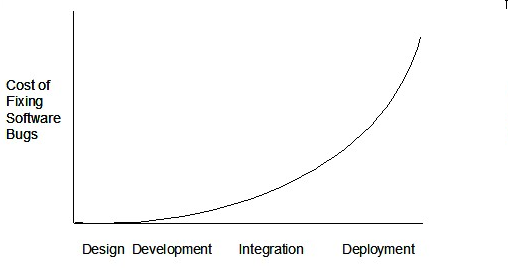
Such early testing of partially developed software is usually, and by necessity, done by the developers themselves i.e. developer testing.
Discuss pros and cons of developers testing their own code.
Pros:
- Can be done early (the earlier we find a bug, the cheaper it is to fix).
- Can be done at lower levels, for examples, at operation and class level (testers usually test the system at UI level).
- It is possible to do more thorough testing because developers know the expected external behavior as well as the internal structure of the component.
- It forces developers to take responsibility for their own work (they cannot claim that "testing is the job of the testers").
Cons:
- A developer may subconsciously test only situations that he knows to work (i.e. test it too 'gently').
- A developer may be blind to his own mistakes (if he did not consider a certain combination of input while writing code, it is possible for him to miss it again during testing).
- A developer may have misunderstood what the SUT is supposed to do in the first place.
- A developer may lack the testing expertise.
The cost of fixing a bug goes down as we reach the product release.
False. The cost goes up over time.
Explain why early testing by developers is important.
Quality Assurance → Testing → Test Automation → Test Automation Using Test Drivers
Can explain test drivers
A test driver is the code that ‘drives’ the
PayrollTest ‘drives’ the Payroll class by sending it test inputs and verifies if the output is as expected.
public class PayrollTestDriver {
public static void main(String[] args) throws Exception {
//test setup
Payroll p = new Payroll();
//test case 1
p.setEmployees(new String[]{"E001", "E002"});
// automatically verify the response
if (p.totalSalary() != 6400) {
throw new Error("case 1 failed ");
}
//test case 2
p.setEmployees(new String[]{"E001"});
if (p.totalSalary() != 2300) {
throw new Error("case 2 failed ");
}
//more tests...
System.out.println("All tests passed");
}
}
Quality Assurance → Testing → Test Automation → Test Automation Tools
Can explain test automation tools
JUnit is a tool for automated testing of Java programs. Similar tools are available for other languages and for automating different types of testing.
This an automated test for a Payroll class, written using JUnit libraries.
@Test
public void testTotalSalary(){
Payroll p = new Payroll();
//test case 1
p.setEmployees(new String[]{"E001", "E002"});
assertEquals(6400, p.totalSalary());
//test case 2
p.setEmployees(new String[]{"E001"});
assertEquals(2300, p.totalSalary());
//more tests...
}
Most modern IDEs has integrated support for testing tools. The figure below shows the JUnit output when running some JUnit tests using the Eclipse IDE.
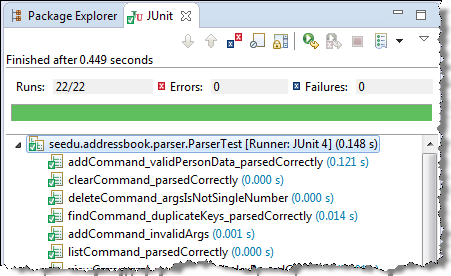
Quality Assurance → Testing → Unit Testing → What
Can explain unit testing
Unit testing: testing individual units (methods, classes, subsystems, ...) to ensure each piece works correctly
In OOP code, it is common to write one or more unit tests for each public method of a class.
Here are the code skeletons for a Foo class containing two methods and a FooTest class that contains unit tests for those two methods.
class Foo{
String read(){
//...
}
void write(String input){
//...
}
}
class FooTest{
@Test
void read(){
//a unit test for Foo#read() method
}
@Test
void write_emptyInput_exceptionThrown(){
//a unit tests for Foo#write(String) method
}
@Test
void write_normalInput_writtenCorrectly(){
//another unit tests for Foo#write(String) method
}
}
import unittest
class Foo:
def read(self):
# ...
def write(self, input):
# ...
class FooTest(unittest.TestCase):
def test_read(sefl):
# a unit test for read() method
def test_write_emptyIntput_ignored(self):
# a unit tests for write(string) method
def test_write_normalInput_writtenCorrectly(self):
# another unit tests for write(string) method
Side readings:
- [Web article] The three pillars of unit testing - A short article about what makes a good unit test.
- Learning from Apple’s #gotofail Security Bug - How unit testing (and other good coding practices) could have prevented a major security bug.
Tools → JUnit → JUnit: Basic
Can use simple JUnit tests
When writing JUnit tests for a class Foo, the common practice is to create a FooTest class, which will contain various test methods.
Suppose we want to write tests for the IntPair class below.
public class IntPair {
int first;
int second;
public IntPair(int first, int second) {
this.first = first;
this.second = second;
}
public int intDivision() throws Exception {
if (second == 0){
throw new Exception("Divisor is zero");
}
return first/second;
}
@Override
public String toString() {
return first + "," + second;
}
}
Here's a IntPairTest class to match (using JUnit 5).
import org.junit.jupiter.api.Test;
import static org.junit.jupiter.api.Assertions.assertEquals;
import static org.junit.jupiter.api.Assertions.fail;
public class IntPairTest {
@Test
public void testStringConversion() {
assertEquals("4,7", new IntPair(4, 7).toString());
}
@Test
public void intDivision_nonZeroDivisor_success() throws Exception {
assertEquals(2, new IntPair(4, 2).intDivision());
assertEquals(0, new IntPair(1, 2).intDivision());
assertEquals(0, new IntPair(0, 5).intDivision());
}
@Test
public void intDivision_zeroDivisor_exceptionThrown() {
try {
assertEquals(0, new IntPair(1, 0).intDivision());
fail(); // the test should not reach this line
} catch (Exception e) {
assertEquals("Divisor is zero", e.getMessage());
}
}
}
Notes:
- Each test method is marked with a
@Testannotation. - Tests use
Assert.assertEquals(expected, actual)methods to compare the expected output with the actual output. If they do not match, the test will fail. JUnit comes with other similar methods such asAssert.assertNullandAssert.assertTrue. - Java code normally use camelCase for method names e.g.,
testStringConversionbut when writing test methods, sometimes another convention is used:whatIsBeingTested_descriptionOfTestInputs_expectedOutcomee.g.,intDivision_zeroDivisor_exceptionThrown - There are several ways to verify the code throws the correct exception. The third test method in the example above shows one of the simpler methods. If the exception
is thrown, it will be caught and further verified inside the
catchblock. But if it is not thrown as expected, the test will reachAssert.fail()line and will fail as a result. - The easiest way to run JUnit tests is to do it via the IDE. For example, in Intellij you can right-click the folder containing test classes and choose 'Run all tests...'
Adding JUnit 5 to your IntelliJ Project -- by Kevintroko@YouTube
- JUnit Official User Guide
- JUnit 5 Tutorial – Common Annotations With Examples - a short tutorial
- How to test private methods in Java? [ short answer ] [ long answer ]
Quality Assurance → Testing → Unit Testing → Stubs
Can use stubs to isolate an SUT from its dependencies
A proper unit test requires the unit to be tested in isolation so that bugs in the
If a Logic class depends on a Storage class, unit testing the Logic class requires isolating the Logic class from the
Storage class.
Stubs can isolate the
Stub: A stub has the same interface as the component it replaces, but its implementation is so simple that it is unlikely to have any bugs. It mimics the responses of the component, but only for the a limited set of predetermined inputs. That is, it does not know how to respond to any other inputs. Typically, these mimicked responses are hard-coded in the stub rather than computed or retrieved from elsewhere, e.g. from a database.
Consider the code below:
class Logic {
Storage s;
Logic(Storage s) {
this.s = s;
}
String getName(int index) {
return "Name: " + s.getName(index);
}
}
interface Storage {
String getName(int index);
}
class DatabaseStorage implements Storage {
@Override
public String getName(int index) {
return readValueFromDatabase(index);
}
private String readValueFromDatabase(int index) {
// retrieve name from the database
}
}
Normally, you would use the Logic class as follows (note how the Logic object depends on a DatabaseStorage object to perform the getName() operation):
Logic logic = new Logic(new DatabaseStorage());
String name = logic.getName(23);
You can test it like this:
@Test
void getName() {
Logic logic = new Logic(new DatabaseStorage());
assertEquals("Name: John", logic.getName(5));
}
However, this logic object being tested is making use of a DataBaseStorage object which means a bug in the DatabaseStorage class can affect the test. Therefore, this test is not testing Logic in isolation from its dependencies and hence it is not a pure unit test.
Here is a stub class you can use in place of DatabaseStorage:
class StorageStub implements Storage {
@Override
public String getName(int index) {
if(index == 5) {
return "Adam";
} else {
throw new UnsupportedOperationException();
}
}
}
Note how the StorageStub has the same interface as DatabaseStorage, is so simple that it is unlikely to contain bugs, and is pre-configured to respond with a hard-coded response, presumably, the correct response
DatabaseStorage is expected to return for the given test input.
Here is how you can use the stub to write a unit test. This test is not affected by any bugs in the DatabaseStorage class and hence is a pure unit test.
@Test
void getName() {
Logic logic = new Logic(new StorageStub());
assertEquals("Name: Adam", logic.getName(5));
}
In addition to Stubs, there are other type of replacements you can use during testing. E.g. Mocks, Fakes, Dummies, Spies.
- Mocks Aren't Stubs by Martin Fowler -- An in-depth article about how Stubs differ from other types of test helpers.
Stubs help us to test a component in isolation from its dependencies.
True
Tools → JUnit → JUnit: Intermediate
Can use intermediate features of JUnit
Skim through the JUnit 5 User Guide to see what advanced techniques are available. If applicable, feel free to adopt them.
Project Management → Revision Control → Branching
Can explain branching
Branching is the process of evolving multiple versions of the software in parallel. For example, one team member can create a new branch and add an experimental feature to it while the rest of the team
keeps working on another branch. Branches can be given names e.g. master, release, dev.
A branch can be merged into another branch. Merging usually result in a new commit that represents the changes done in the branch being merged.
Merge conflicts happen when you try to merge two branches that had changed the same part of the code and the RCS software cannot decide which changes to keep. In those cases we have to ‘resolve’ those conflicts manually.
In the context of RCS, what is the branching? What is the need for branching?.
In the context of RCS, what is the merging branches? How can it lead to merge conflicts?.
Tools → Git and GitHub → Branch
Can use Git branching
0. Observe that you are normally in the branch called master. For this, you can take any repo you have on your computer (e.g. a clone of the samplerepo-things).
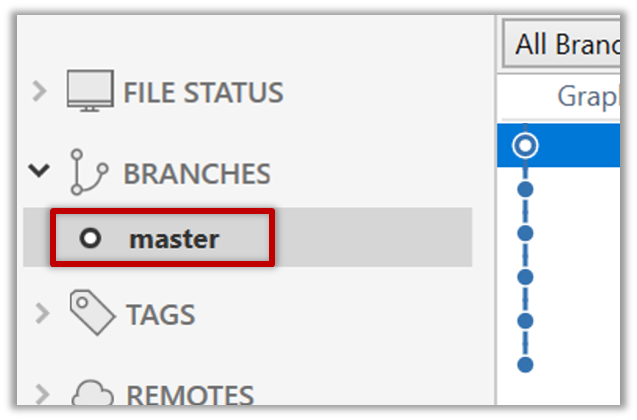
git status
on branch master
1. Start a branch named feature1 and switch to the new branch.
Click on the Branch button on the main menu. In the next dialog, enter the branch name and click Create Branch
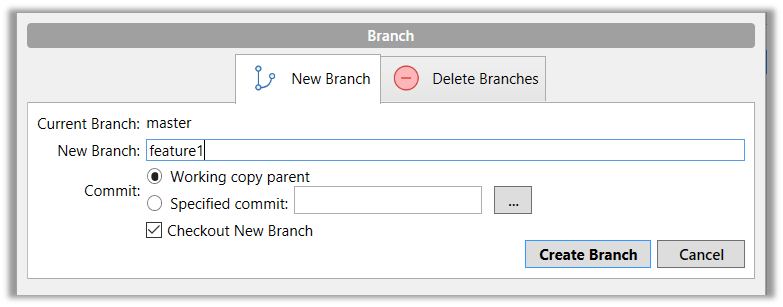
Note how the feature1 is indicated as the current branch.
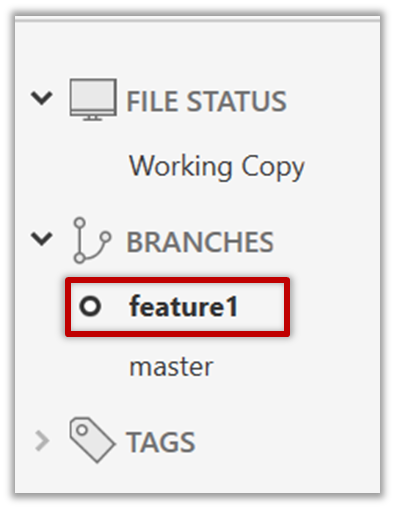
You can use the branch command to create a new branch and the checkout command to switch to a specific branch.
git branch feature1
git checkout feature1
One-step shortcut to create a branch and switch to it at the same time:
git checkout –b feature1
2. Create some commits in the new branch. Just commit as per normal. Commits you add while on a certain branch will become part of that branch.
3. Switch to the master branch. Note how the changes you did in the feature1 branch are no longer in the working directory.
Double-click the master branch
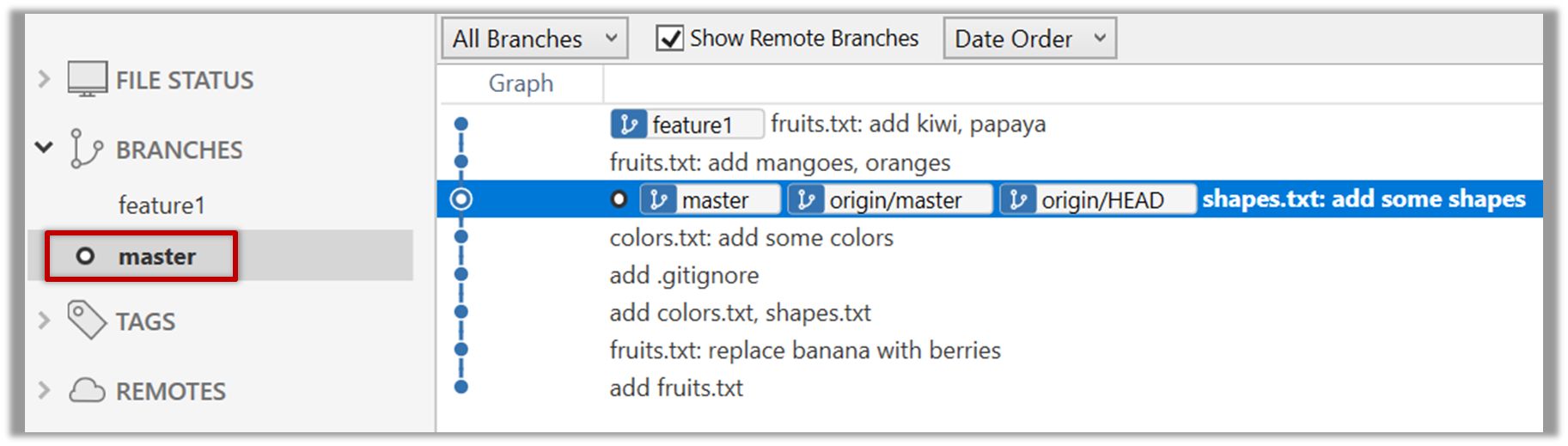
git checkout master
4. Add a commit to the master branch. Let’s imagine it’s a bug fix.
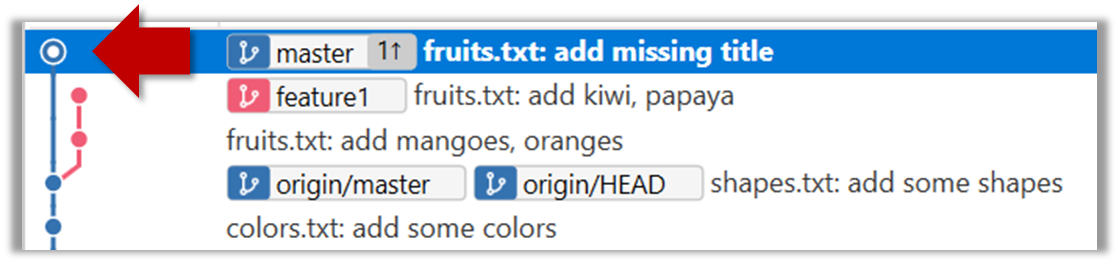
5. Switch back to the feature1 branch (similar to step 3).
6. Merge the master branch to the feature1 branch, giving an end-result like the below. Also note how Git has created a merge commit.
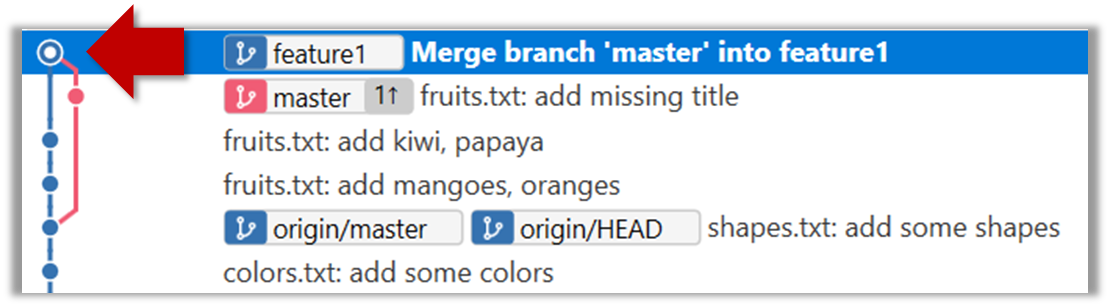
Right-click on the master branch and choose merge master into the current branch. Click OK in the next dialog.
git merge master
Observe how the changes you did in the master branch (i.e. the imaginary bug fix) is now available even when you are in the feature1 branch.
7. Add another commit to the feature1 branch.
8. Switch to the master branch and add one more commit.
9. Merge feature1 to the master branch, giving and end-result like this:
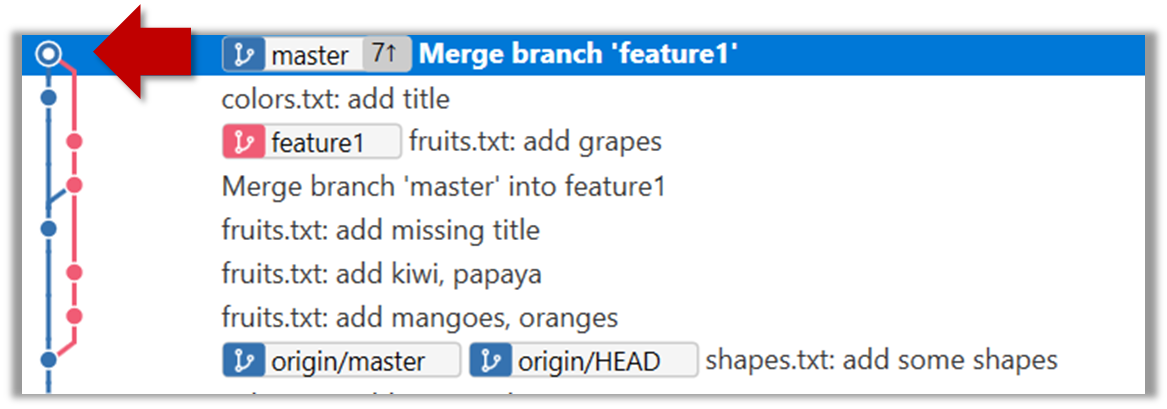
Right-click on the feature1 branch and choose Merge....
git merge feature1
10. Create a new branch called add-countries, switch to it, and add some commits to it (similar to steps 1-2 above). You should have something like this now:
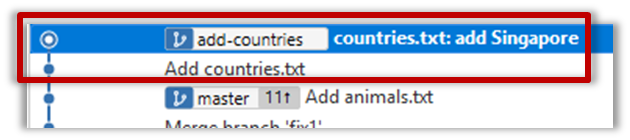
11. Go back to the master branch and merge the add-countries branch onto the master branch (similar to steps 8-9 above). While you might expect to see something
like the below,
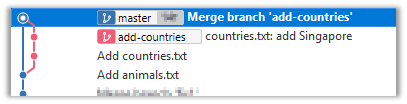
... you are likely to see something like this instead:

That is because Git does a fast forward merge if possible. Seeing that the master branch has not changed since you started the add-countries branch, Git has decided it is simpler
to just put the commits of the add-countries branch in front of the master branch, without going into the trouble of creating an extra merge commit.
It is possible to force Git to create a merge commit even if fast forwarding is possible.
Tick the box shown below when you merge a branch:
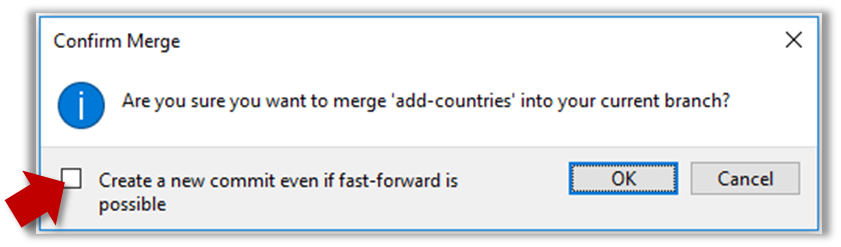
Use the --no-ff switch (short for no fast forward):
git merge --no-ff add-countries
Tools → Git and GitHub → Merge Conflicts
Can use Git to resolve merge conflicts
1. Start a branch named fix1 in a local repo. Create a commit that adds a line with some text to one of the files.
2. Switch back to master branch. Create a commit with a conflicting change i.e. it adds a line with some different text in the exact location the previous line was added.
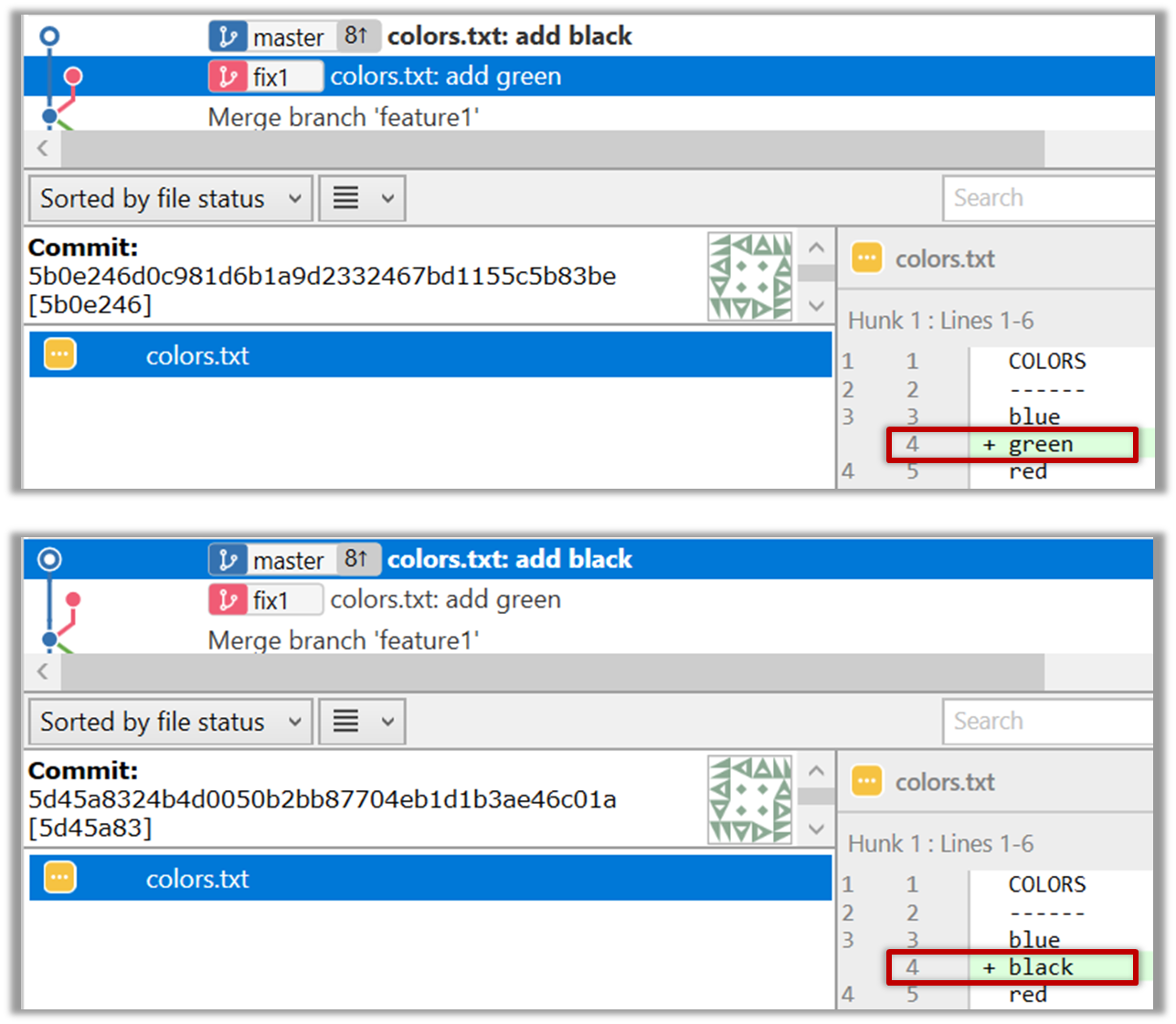
3. Try to merge the fix1 branch onto the master branch. Git will pause mid-way during the merge and report a merge conflict. If you open the conflicted file, you will see something like this:
COLORS
------
blue
<<<<<<< HEAD
black
=======
green
>>>>>>> fix1
red
white
4. Observe how the conflicted part is marked between a line starting with <<<<<<< and a line starting with >>>>>>>, separated by another line starting with
=======.
This is the conflicting part that is coming from the master branch:
<<<<<<< HEAD
black
=======
This is the conflicting part that is coming from the fix1 branch:
=======
green
>>>>>>> fix1
5. Resolve the conflict by editing the file. Let us assume you want to keep both lines in the merged version. You can modify the file to be like this:
COLORS
------
blue
black
green
red
white
6. Stage the changes, and commit.
Tools → Git and GitHub → Create PRs
Can create PRs on GitHub
1. Fork the samplerepo-pr-practice onto your GitHub account. Clone it onto your computer.
2. Create a branch named add-intro in your clone. Add a couple of commits which adds/modifies an Introduction section to the README.md. Example:
# Introduction
Creating Pull Requsts (PRs) is needed when using RCS in a multi-person projects.
This repo can be used to practice creating PRs.
3. Push the add-intro branch to your fork.
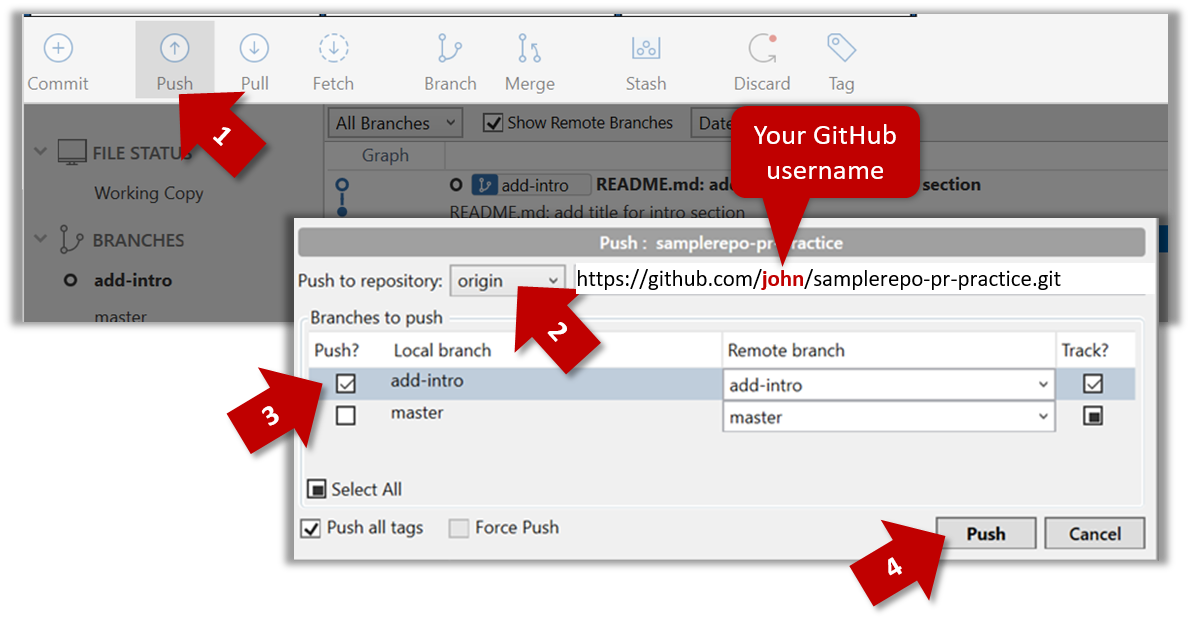
git push origin add-intro
4. Create a Pull Request from the add-intro branch in your fork to the master branch of the same fork (i.e. your-user-name/samplerepo-pr-practice, not se-edu/samplerepo-pr-practice),
as described below.
4a. Go to the GitHub page of your fork (i.e. https://github.com/{your_username}/samplerepo-pr-practice), click on the Pull Requests tab, and then click on New Pull Request button.

4b. Select base fork and head fork as follows:
base fork: your own fork (i.e.{your user name}/samplerepo-pr-practice, NOTse-edu/samplerepo-pr-practice)head fork: your own fork.

The base fork is where changes should be applied. The head fork contains the changes you would like to be applied.
4c. (1) Set the base branch to master and head branch to add-intro, (2) confirm the diff contains the changes you propose to merge in this PR (i.e. confirm that you did not accidentally include extra commits in the branch),
and (3) click the Create pull request button.
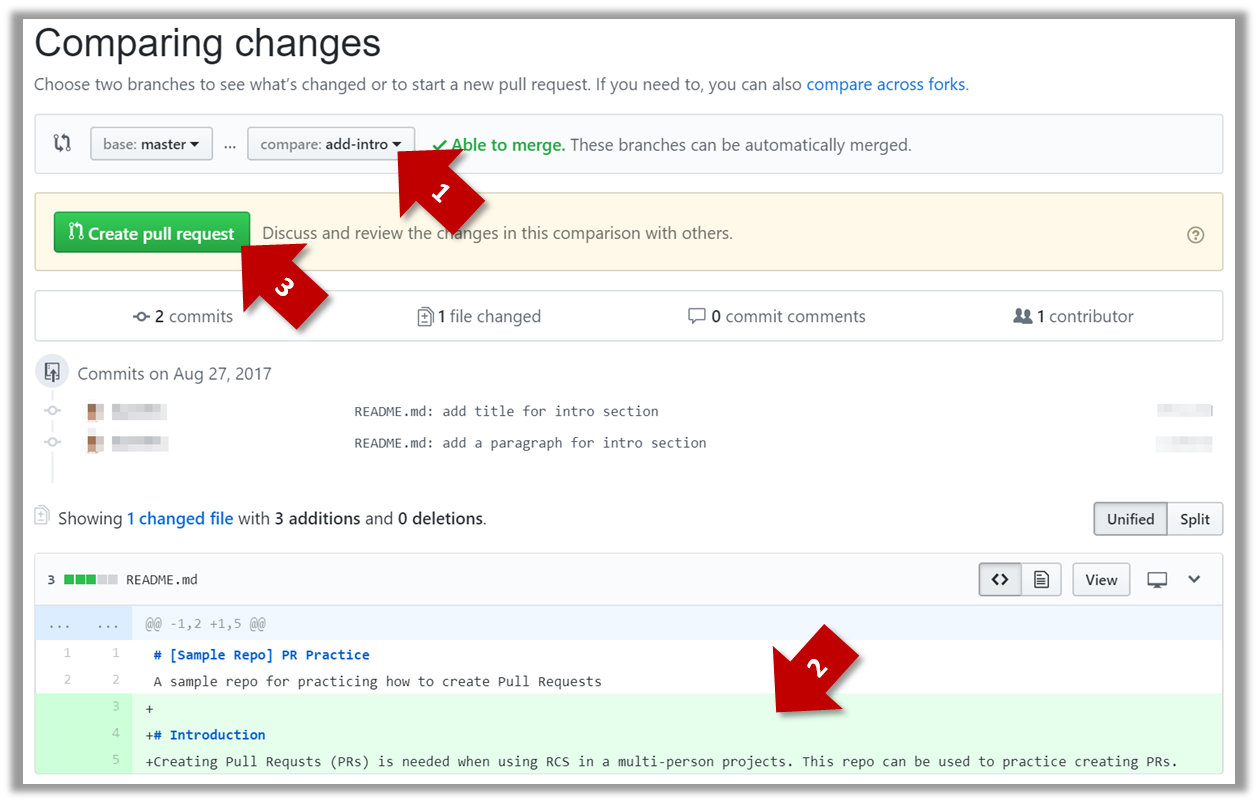
4d. (1) Set PR name, (2) set PR description, and (3) Click the Create pull request button.
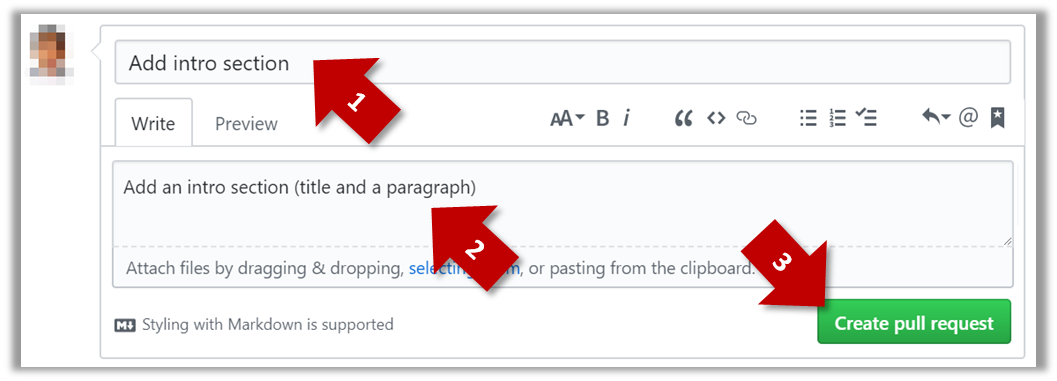
A common newbie mistake when creating branch-based PRs is to mix commits of one PR with another. To learn how to avoid that mistake, you are encouraged to continue and create another PR as explained below.
5. In your local repo, create a new branch add-summary off the master branch.
When creating the new branch, it is very important that you switch back to the master branch first. If not, the new branch will be created off the current branch add-intro. And that is how you end up having commits
of the first PR in the second PR as well.
6. Add a commit in the add-summary branch that adds a Summary section to the README.md, in exactly the same place you added the Introduction section earlier.
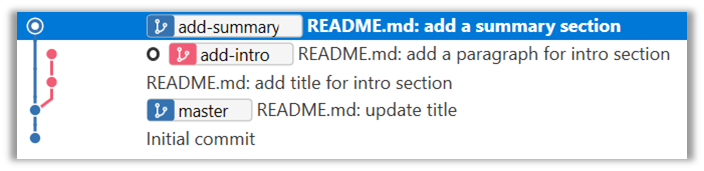
7. Push the add-summary to your fork and create a new PR similar to before.